How to Set Independent Teams
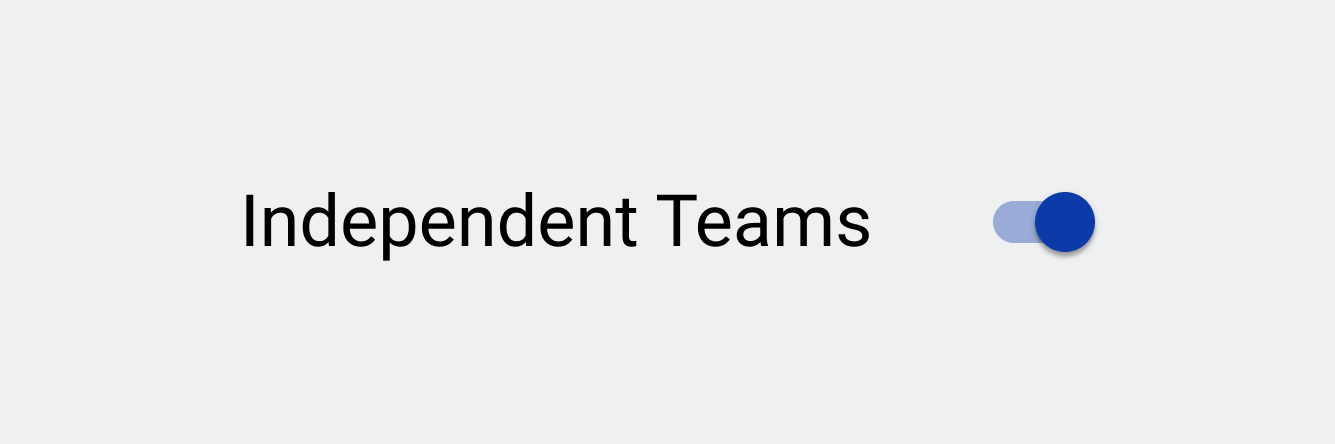
Depending on your use case, whether you are an agency or a large enterprise, you may want your colleagues to either be able to see who else is in your organization or not. This guide will go through the simple steps to changing how members of your organization can interact with one another and how you can change your visibility.
What you will need
- An account with a Knowtworthy Business Plan
- Be the Administrator of the Organization
Flip the “Independent Teams” Switch in Settings
Once you’ve entered your Organization’s settings by clicking the gear icon in the navigation menu, you will see a switch labelled “Independent Teams”. By default, this switch will be unchecked. But if you flip it, as seen in the image below, your organization will now be “Independent”.
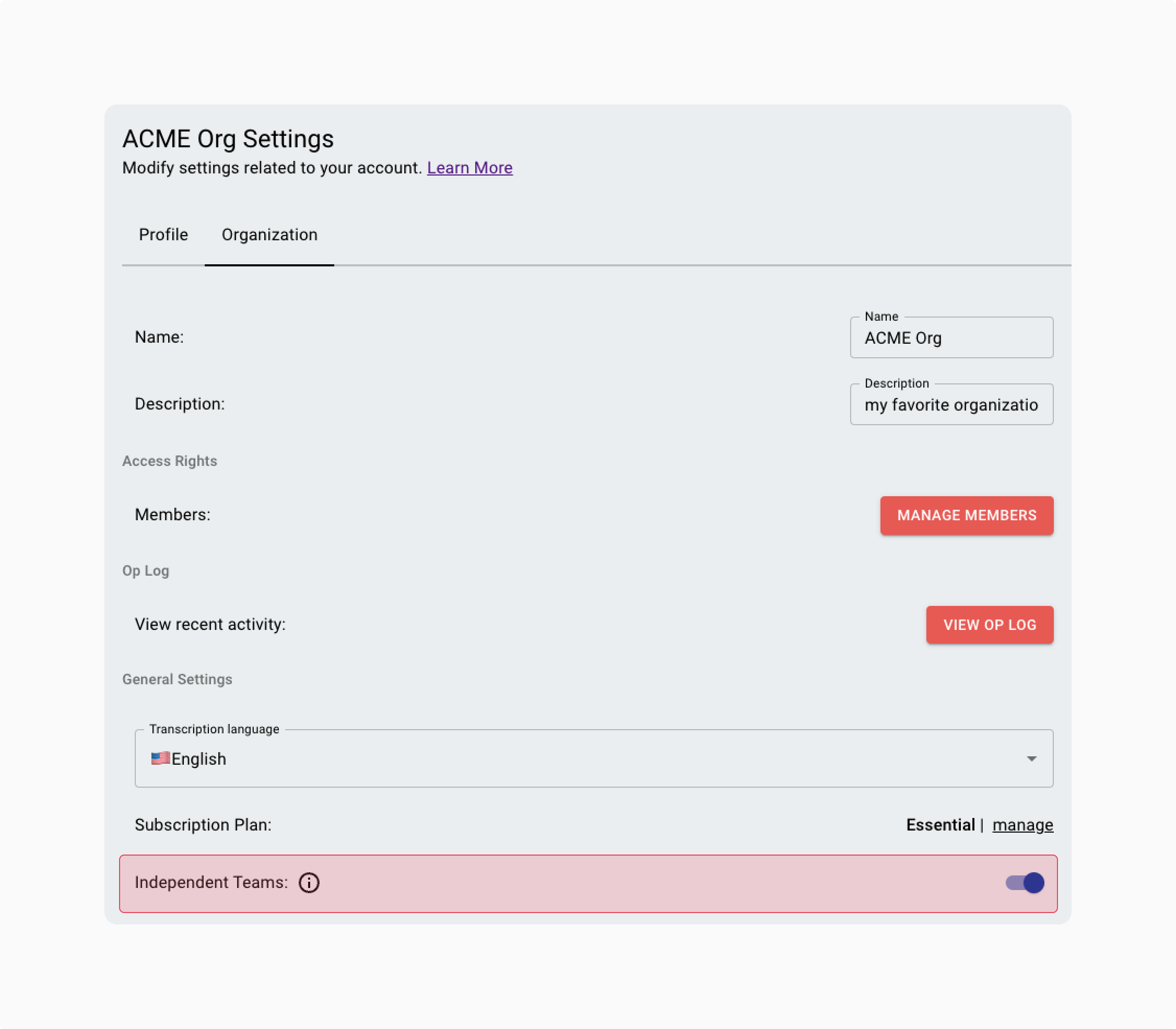
Concretely, this means that while you will still be able to see every member within your organization, everyone who is not an admin will not see any emails or names associated with anyone else in your organization. Below are a couple of examples.
Examples
In the image below, I am logged in as a “Member” of the ACME Organization. I can still see meetings and participate in them, but when I go to the Organization Settings and try to view “Manage Members” I won’t see anything on that tab.
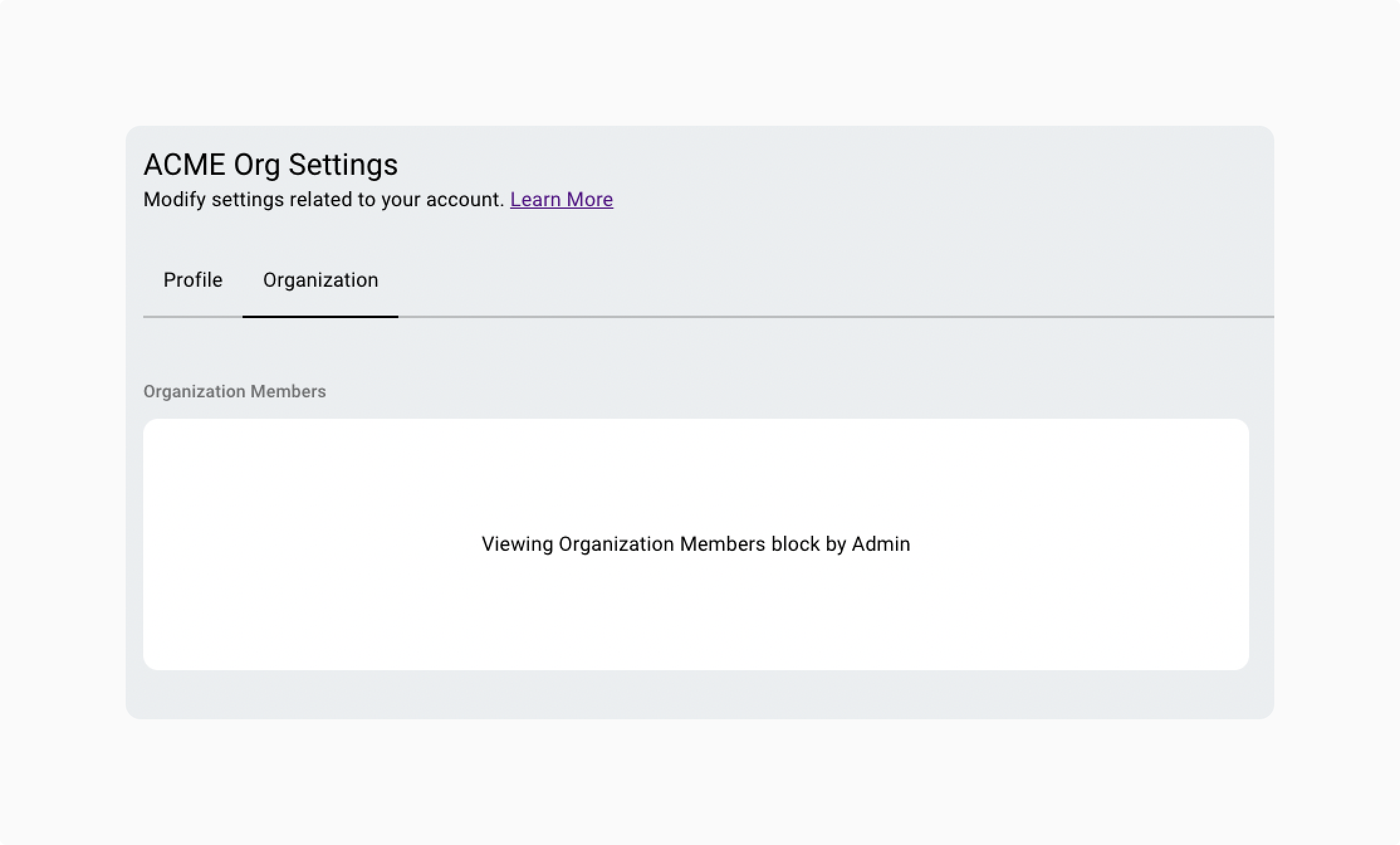
Similarly, the General Team is protected as well. If you flip the “Independent Teams” switch, members will no longer see who is in the general team since people are added to it by default.
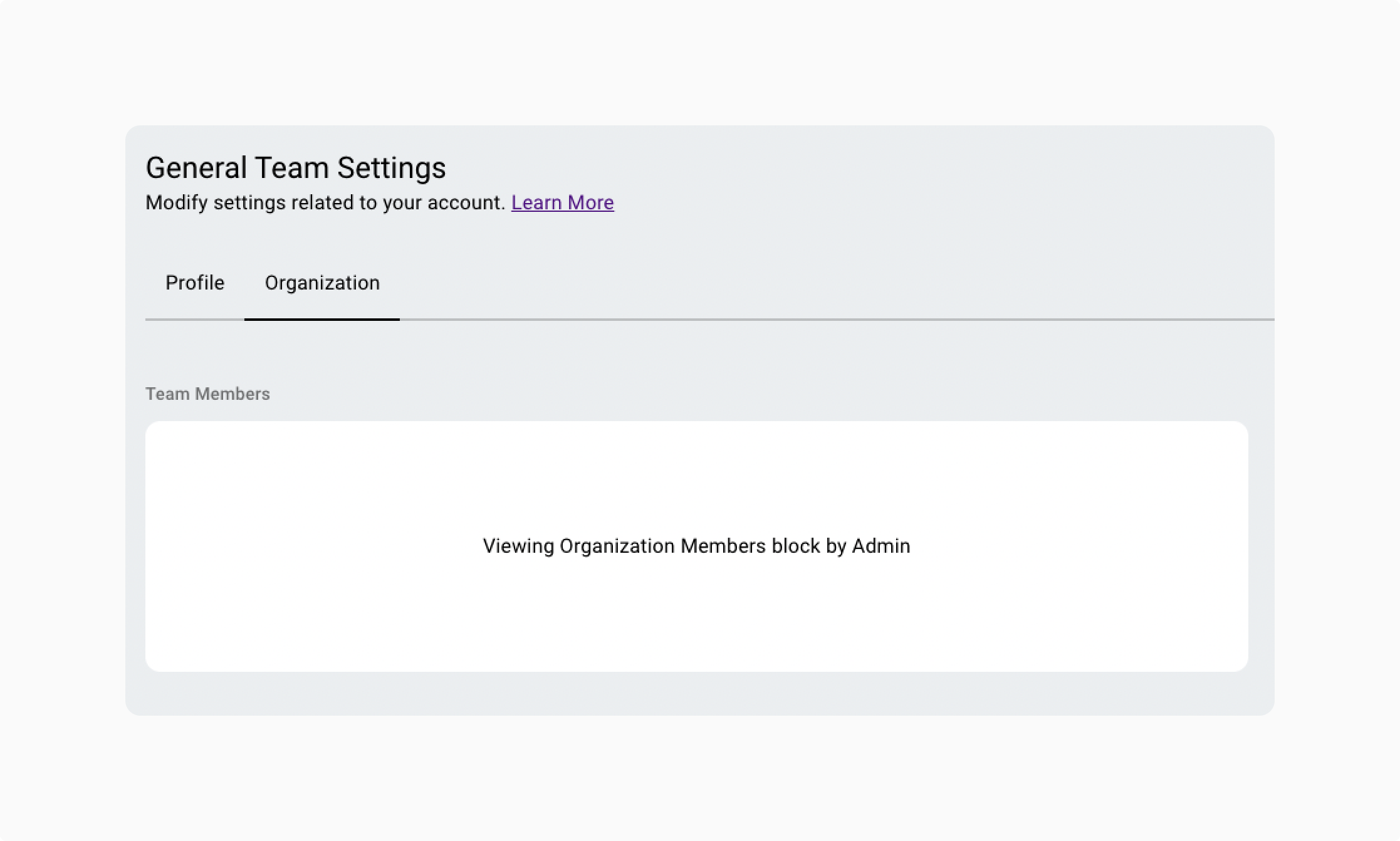
Note: This is not the case for any other teams that a given Organization Member is in since users should be able to see who their teammates are for collaborative purposes.
That’s a quick overview of how you can transform your organization from a fully connected one to a more independent one, at the flip of a switch!
